MULTIPLAYER HELP
Multiplayer Help Menu:
1. What is uPnP and how to enable it?
2. What is MonaNAT® technology and how to use it?
3. How to activate the Unique Ping Reduction System?
4. How to manually forward ports?
5. How to configure firewall?
6. Should I use "LAN / Direct Connection" to have lower ping with my family?
7. I can no longer use the "LAN / Direct Connection" in UP1.6?
8. I have issues connecting to players who are connected to the same router as me
9. I enabled uPnP and forwarded port, but still can't host/join games?
10. OOS - Out of Sync error (Node went out of synch on tick...).
11. ISP blocked port 6667: "Login failed due to a connection failure."
12. Other help subjects
What is uPnP and how to enable it?
Universal Plug and Play (UPnP) is a set of networking protocols that permits networked devices, such as personal computers, printers, Internet gateways, Wi-Fi access points and mobile devices to seamlessly discover each other's presence on the network and establish functional network services for data sharing, communications, and entertainment. UPnP is intended primarily for residential networks without enterprise-class devices.
In Unofficial Patch 1.5.5 (and newer) uPnP automatically forwards port UDP 26000 (since version 1.6.0.010 - May 2024 - it's port 16060), so people who enabled uPnP in their router settings have no problem joining and hosting Multiplayer games.
Make sure, that uPnP is enabled:
1. Start UP1.6 Launcher (by clicking on EE2 / EE2: AOS icon).
2. Click on the "Change UP1.6 Settings" button.
3. Make sure that the "uPnP" field is checked. Click "OK - Save changes".
You also need to enable uPnP in your router settings. Please google to find instruction for your router model.
You can check if uPnP succeed on your router by checking the log. To do this, please login to the Multiplayer Lobby, and then type in the Lobby Chat: |cmd upnp If uPnP worked correctly, the last log line should show "external X.X.X.X:16060 UDP is redirected to internal X.X.X.X:16060 (duration=X)".
If you use the German FRITZ!Box router, you need to setup a "port sharing" for your computer. Please read section "Setting up port sharing in the FRITZ!Box" in this guide (click).
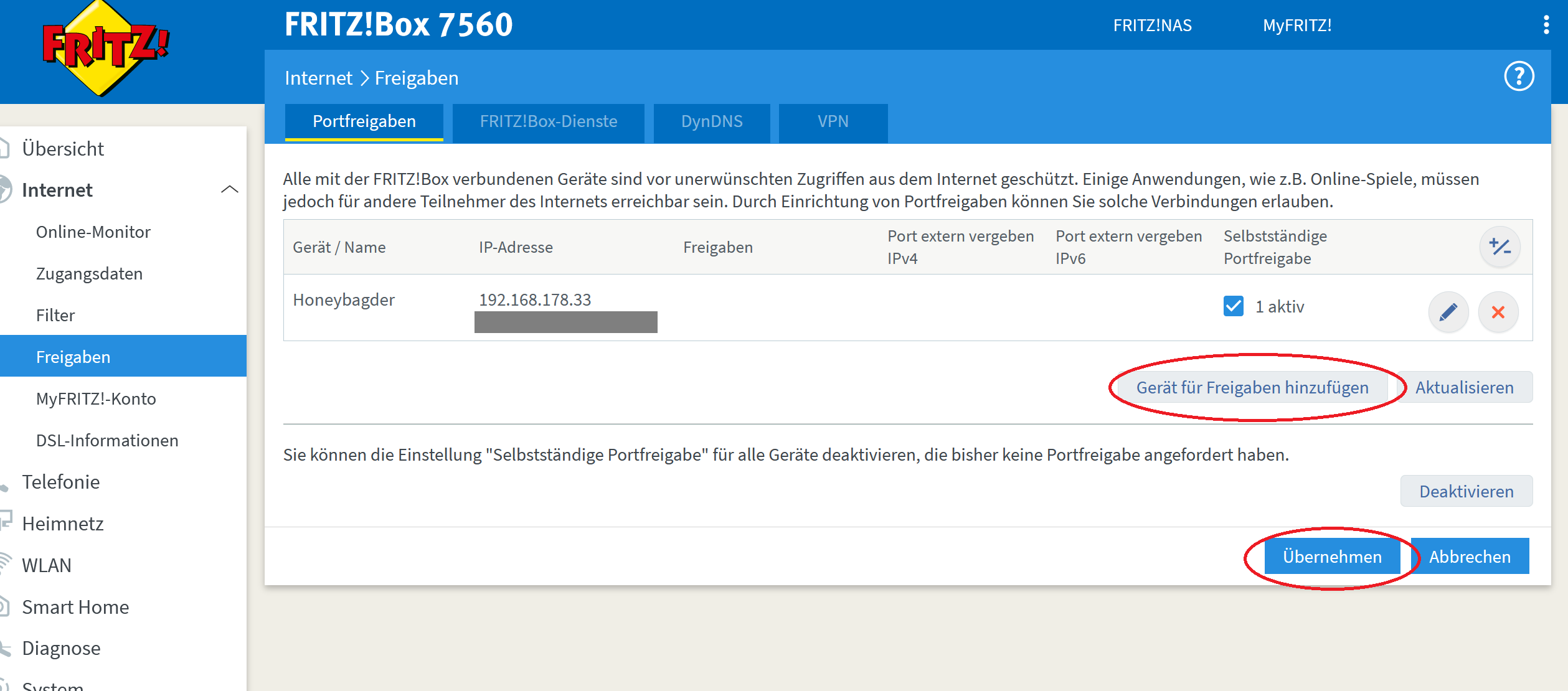
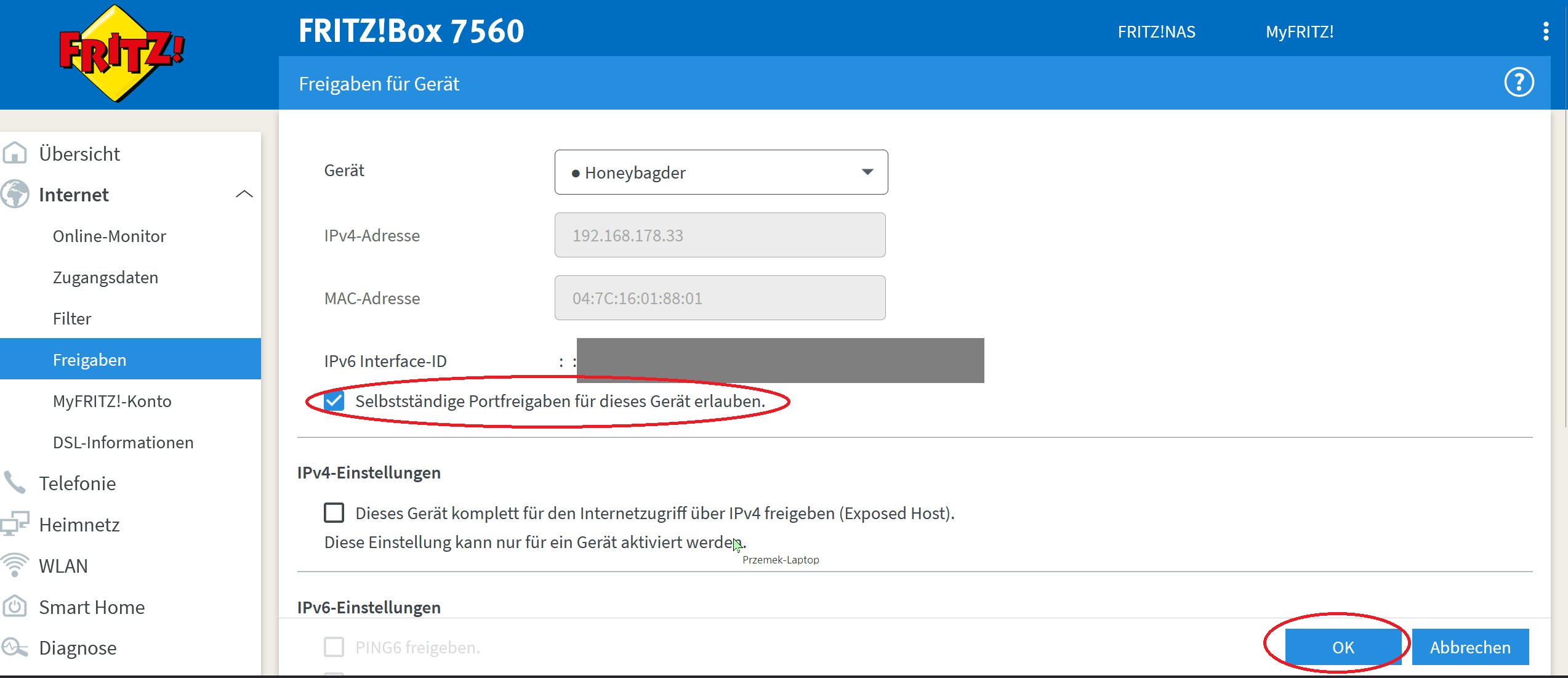
What is MonaNAT® technology and how to use it?
MonaNAT® (aka. Mona-in-the-middle) is an advanced technology that helps you to play online even with the bad Internet connection, or when both players are behind Symmetric NAT. It simply creates a relay server, just like if you played popular games, for example: League of Legends.
Sometimes Internet Service Providers are blocking all incoming ports, and EE2 is unable to establish connection between players. Those problems are usually experienced by 3G/LTE/5G Internet users. MonaNAT® has been created by Dr.MonaLisa on 03.07.2016, and it possibly fixes all issues and allows all players to connect each other.
How does it work? The EE2.eu NAT Negotiation module detects if a player failed to join host 1 time within the past 5 minutes. Then it starts a module which binds a random UDP port on the one of EE2.eu MonaNAT® servers. MonaNAT® then accepts incoming UDP data and routes it between two players. It also supports IP address changes, so if your IP changes during game, it should be able to resume it without disconnecting.
How to use MonaNAT®?
1. On the EE2.eu Multiplayer Lobby, try to join host a few times in row.
2. Don't press the CANCEL button when "Direct Connection failed. Attempting NAT Negotiation..." message is shown. Just be patient and wait. It can take more than 1 minute. If you cancel it - MonaNAT® will fail.
3. Done! You should now be connected with a host through one of EE2.eu MonaNAT® Servers!
How to force MonaNAT®?
* If you often experience NAT problems, you can force MonaNAT® for all NAT requests from your IP address, so you won't need to always try a few times before joining a game. To force MonaNAT® please use the form below. Please don't enable MonaNAT® if you don't need it, because it might incerase your ping in game. The changes applied on this website have immediate effect.
Since 18.09.2016 you can also force and unforce MonaNAT® by EE2 Lobby, simply type: "|cmd monanat" in the lobby chat (without quotes).
Control MonaNAT behaviour for your IP address:
MonaNAT® is currently not forced for your IP address. It will still work if you fail to join a game a few times within 5 minutes. Please DO NOT force MonaNAT® if you don't need it!
Solve the captcha and click the button below to force it.
How to manually forward ports?
Empire Earth II and Empire Earth II: The Art of Surpemacy use port: 26 000. Since version 1.6.0.010 (May 2024) it's port 16 060.
Before hosting an internet game, please take the following steps to ensure that other players will be able to successfully join your game:
1) If you have a software firewall running on your PC (e.g., Windows Firewall), configure it to allow Empire Earth II to act as a server and receive unsolicited UDP traffic on port 26000 (since version 1.6.0.010 it's port 16060).
2) If you have a hardware device that performs NAT (Network Address Translation) such as a 'home gateway', 'home router', or 'home firewall', you may need to configure it to forward unsolicited UDP traffic received on port 26000 to port 26000 (since version 1.6.0.010 on port 16060 to port 16060) on your PC.
Please use google to find information how to forward ports in your router model. There is no universal solution.
How to configure firewall?
Unofficial Patch 1.6 Launcher automatically configures Windows Firewall to accept incoming connections on specified ports when the game process is running. If you use a different firewall software, please configure it manually.
I can no longer use the "LAN / Direct Connection" in UP1.6?
Since Unofficial Patch 1.5.8.021 (December 2021), the unsupported "LAN / Direct Connection" mode has been disabled.
Reasons why the "LAN / Direct Connection" mode has been disabled:
* Many players did not read the warning that this mode is unsupported, and then annoyed Dr.MonaLisa with problems related to it on the Support Chat.
* EE2.eu was receiving crash reports related to the unsupported LAN mode, which was falsely increasing the number of crashes on the statistics website.
* Players were losing Multiplayer related improvements from UP1.5 updates and were not aware that the LAN connections are still working the same way on the Multiplayer Lobby (direct connection is still established).
Can I unlock the "LAN / Direct Connection" mode in the newest version of Unofficial Patch 1.6?
Yes, Dr.MonaLisa makes hard decisions but is not as evil as you think. In order to be allowed to use the "LAN / Direct Connection" mode, please follow the steps below:
1. Click on "Change UP1.6 Settings" button in the Launcher.
2. In the "Insert a custom configuration command" field, type: "AllowUnsupportedLANMode=1" (without quotation marks).
3. Click on the "Submit" button, and then "OK - Save Changes".
4. Restart the game. After clicking on the "LAN / Direct Connection" button you will be able to check option "Use LAN mode anyway" as in previous versions of UP1.5.
Should I use "LAN / Direct Connection" to have lower ping with my family?
Absolutely NOT. The EE2.eu Lobby only helps you to establish a stable connection between other computers. It supports Internet and Local connections. You will have the same ping with players connected to the same home router, because the EE2.eu Lobby will establish a LAN / Direct Connection automatically. After you join the host, the EE2.eu Server is not used at all (except global chat features, rating system, etc.). The ping is exactly the same on the Internet Multiplayer Lobby and LAN. It's strongly recommended to use the Multiplayer Lobby when you're playing with your son, daughter, brother, sister, cousin, mom, dad, girlfriend, boyfriend, gayfriend, grandma, grandpa, aunty, uncle, nephew, wife, husband, great great grandma etc. who are connected to the same home router. The EE2.eu Lobby has features that help to estabilish the stable connection, which the "LAN / Direct Connection" doesn't have.
Please don't install and use programs like: Hamachi, Tunngle, GameRanger if you don't need them for the other games. They often install virtual network devices which might cause connection problems in other multiplayer games, or even during web-browsing.
I have issues connecting to players who are connected to the same router as me
If you're trying to play with friends connected to the same home router as you, but you can't connect each other, please try the following steps:
- In the UP1.6 Launcher click on the "Change UP1.6 Settings" button and uncheck "UPnP" checkbox on every computer, except the one which is supposed to host games.
- Host a Multiplayer Game on the Lobby, and then click on the big left arrow button (it's above "Load Settings" button). You will see the list of players present in the room. Select your friends nicknames from the list and then click on the "Invite" button.
- On the other computers you will see a message "PlayerX has invited you to join his game PlayerX's Game. Do you accept or decline?" - click on the accept hyperlink, and hope for the best.
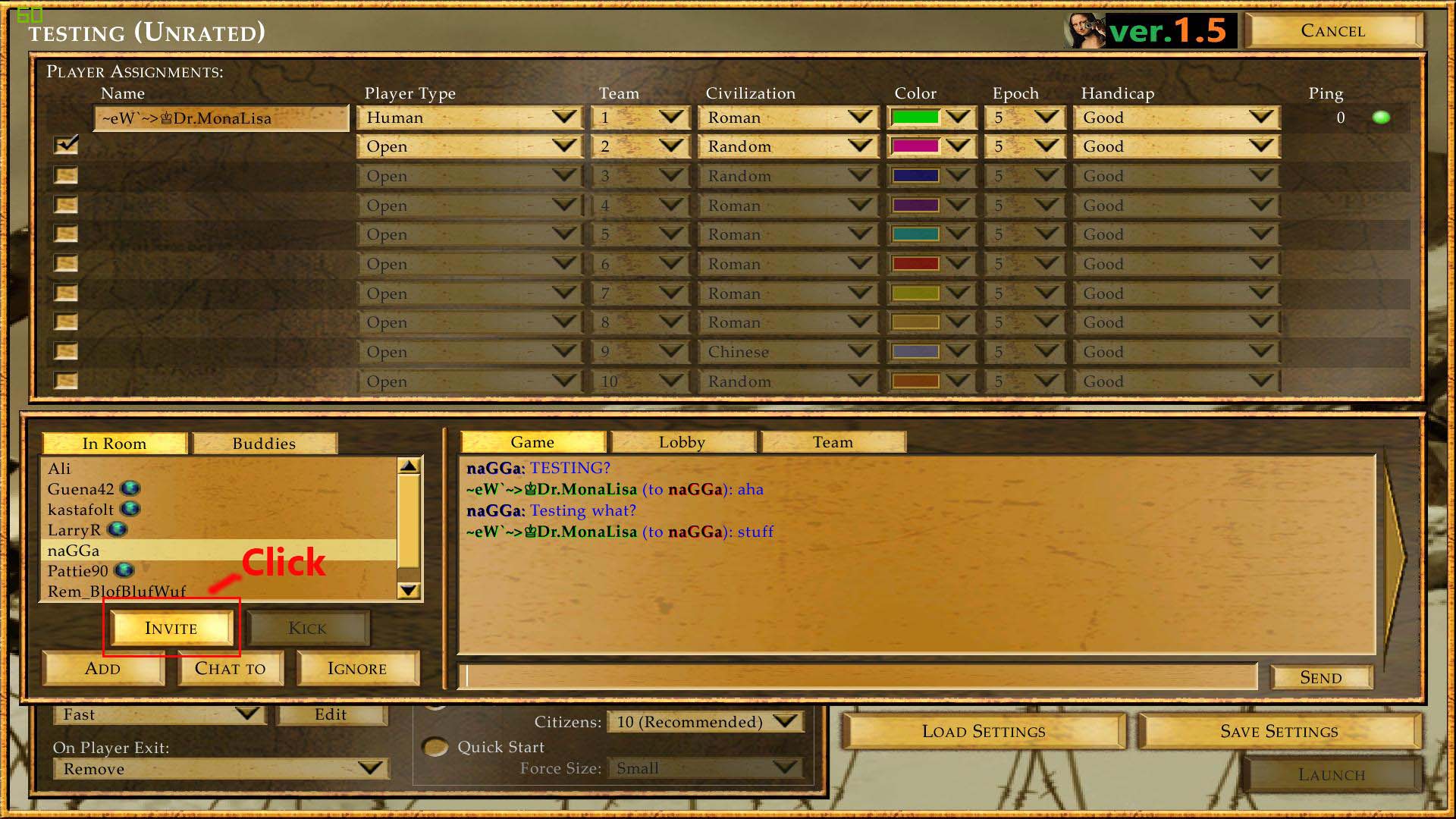
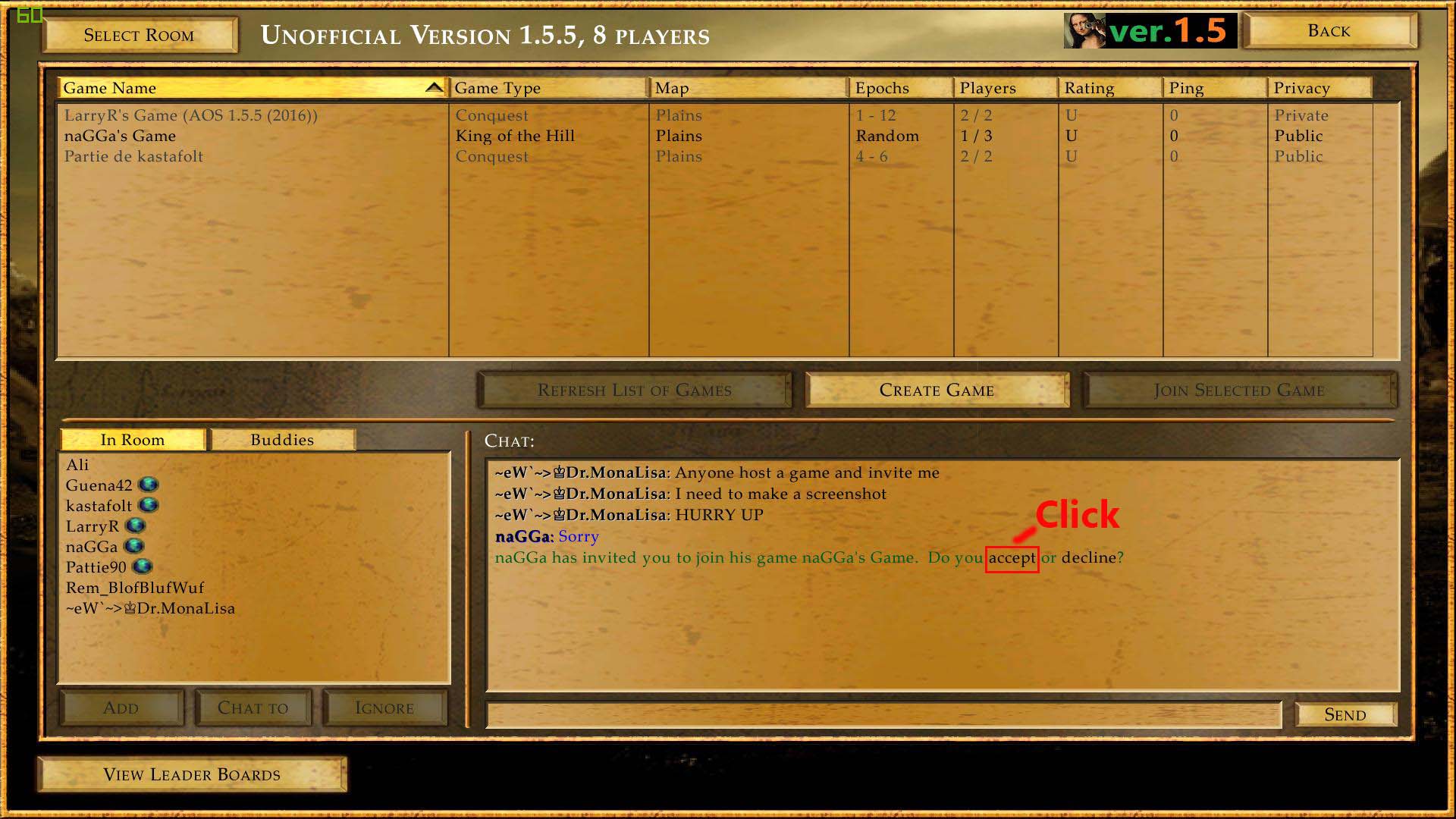
I enabled uPnP and forwarded port, but still can't host/join games?
Since 04.07.2016 you can use the MonaNAT® technology to fix all problems with joining games. Please read #MonaNAT.
If you disabled firewall, successfully enabled uPnP and forwarded required port, and you still have hosting/joining problems on Multiplayer, then your ISP (Internet Service Provider) blocked the port. It's a common problem, especially for users of Mobile Internet connection. Unfortunately, you will have to contact your ISP for more information and request to unblock port 26 000 (since version 1.6.0.010 it's port 16060).
OOS - Out of Sync error
"Node %NODE% (%NAME%) went out of synch on tick %GAMETICK% (Time: %GAMETIME%)."
The "Out of Sync" error happens when one of the players present in a multiplayer game has a different game simulation checksum than the others. In EE2, the game is simulated on all players computers at the same time - not just the host player. Thanks to this, OOS is a protection against cheaters who might attempt to modify values in the game memory (such as changing the number of resources).
If you're getting the Out of Sync error, please make sure that you are not using the "Custom Map Size". Please use the maximum map size of 300x300, which is "Gigantic".
Unfortunately, the "Out of Sync" error is also affecting players who are emulating the game on unsupported operating systems, or unsupported processor architecture. For example, there are players who use Mac OS with M1/M2 ARM processors and they are trying to play EE2 using "Parallels Desktop" or "Porting Kit". This also affects Linux users with "Wine", or even Windows users with ARM processors.
Since 03.06.2024, the EE2.eu Multiplayer Lobby allows you to ignore the OOS error, so you can attempt to continue playing multiplayer games with your friends. You will need to activate the OOS fix as described in the guide below:
1. On EE2.eu Multiplayer Lobby, click on the "Create Game" button.
2. Add the following text anywhere in the "Game Name" field: ***SkipOOS***
3. Click on the "Create" button and wait for your friends to join.
4. Wait for at least 30 seconds after your last friend joins the game. It's required because this fix uses the Unofficial Patch 1.6 KeepAlive feature which updates with delay.
5. Launch the game and enjoy lack of Out of Sync errors (but be prepared for potential Unhandled Exception crashes).
* In order to prevent abuses, the Skirmish and Tournament rating type games will automatically be changed to Unrated during the Rating System calculation. The appropriate information will be visible on the Multiplayer Rating System Log page
We hope that the new workaround for OOS error will allow players to still enjoy their favorite game, even if they made the wrong computer hardware choice.
ISP blocked port 6667: "Login failed due to a connection failure."
"Login failed due to a connection failure. Please make sure you have a valid internet connection, then try again."
Some Internet Service Providers (e.g. Nederlands KPN B.V.) are blocking the IRC port 6667 which is used by the EE2.eu Multiplayer Lobby Chat Services. To workaround this issue, you can use the alternative port 7776 to connect to the EE2.eu Lobby Chat Services. For the time being, this behavior can only be controlled by this website.
Your UP1.6 Launcher is using the default Chat Services port 6667 for your IP address.
Solve the captcha and click the button below to change it to the alternative port 7776.
After you change the port using this website, please restart the game (and the UP1.6 Launcher).
Please note that you might need to repeat this procedure when your IP address changes, or when the EE2.eu Server cache is cleared.





